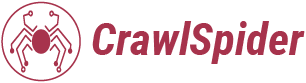Explore the differences between Next.js Link components and anchor tags (href) for efficient navigation in your React applications. When building web applications with Next.js, choosing the right navigation technique is essential. In this article, we’ll compare Next.js `Link` components with standard anchor tags (`<a>` tags) to help you make informed decisions about how to navigate between pages in your React projects.
Next.js `Link` Component
The Next.js `Link` component provides a method of client-side navigation within your application. It’s recommended over native anchor tags because it offers several advantages:
1. Performance Optimization :
- `Link` components prefetch linked pages, loading them in the background.
- When a user clicks a link, the page transition is seamless without a full reload.
2. SEO Benefits :
- Search engines recognize `Link` components as part of your site’s navigation.
- Crawlers can follow these links, improving SEO rankings.
3. Integration with Modern Practices :
- `Link` components work well with modern JavaScript frameworks and libraries.
- They align with the principles of single-page applications (SPAs).
Anchor Tags (`<a>` Tags)
Anchor tags are simple and universally understood. However, they lack the enhancements provided by Next.js `Link` components:
1. Page Reloads :
- Clicking an anchor tag triggers a full page reload.
- This behavior is not ideal for SPAs or performance-conscious applications.
2. SEO Considerations :
- While anchor tags work, they don’t provide the same SEO benefits as `Link` components.
- Crawlers may not follow anchor tag links as effectively.
How to Use Next.js `Link`
1. Installation :
- Ensure you have Next.js installed (`npm install next`).
- Import the `Link` component from `next/link`.
2. Usage :
- Wrap your navigation text or elements with `<Link>` tags.
- Set the `href` attribute to the target page’s URL.
- Example:bimport Link from ‘next/link’;
// …
<Link href=”/about”>
<a>About Me</a>
</Link>
3. Customization :
- Pass additional props to customize the link behavior (e.g., `as`, `replace`, `scroll`, etc.).
Next.js `Link` vs. Anchor Tag Comparison
| Aspect | Next.js Link Component | Anchor Tag (<a>) |
| Use Cases | Internal navigation within Next.js applications<br>- Creating hyperlinks<br>Dynamic routing | Creating hyperlinks<br>Navigating to external URLs<br>- Basic navigation between web pages |
| Installation | Import from next/link<br> Use the href prop | No specific installation required (native HTML element) |
| Advantages | Client-side navigation (no full page reloads)<br>- Preloading of linked pages<br>- SEO-friendly | Simplicity and universality<br>- SEO-friendly (crawlers can follow links)<br>- Screen reader compatibility |
| Drawbacks | Requires understanding of React and Next.js<br>- Adds to bundle size (performance impact)<br>- Learning curve | Full page reloads (slower user experience)<br>- Limited control over transitions |
Customizing Link Behavior
Next.js `Link` components offer additional props for customizing navigation behavior:
- `as`: Allows you to specify the rendered HTML tag (e.g., `<button>` instead of `<a>`).
- `passHref`: Forces the `href` prop to be passed to the child component.
- `prefetch`: Preloads linked pages for improved performance.
Scrolling to Specific Sections
Use hash links (`#`) within `href` to scroll to specific sections on the same page:
jsx <Link href=”#about”>About Us</Link>
Styling Link Components
Apply CSS styles to `<a>` tags inside `Link` components for consistent styling:
jsx <Link href=”/contact”> <a className=”custom-link”>Contact Us</a> </Link>
External Links
Anchor tags are commonly used for linking to external websites or pages hosted on different domains:
html <a href=”https://example.com”>Visit Example</a>
Creating Anchors Within a Web Page
Define anchor points within a page and link to them using hash links:
html <a href=”#section1″>Jump to Section 1</a> <div id=”section1″>This is Section 1</div>
Opening Links in a New Tab
Use the `target=”_blank”` attribute to open links in a new tab:
html <a href=”https://example.com” target=”_blank”>Open in New Tab</a>
Conclusion
In most cases, prefer Next.js `Link` components over anchor tags. They offer better performance, SEO capabilities, and integration with modern web development practices. However, use anchor tags when you need standard hyperlink behavior or for external links.
FAQs
Can I use Next.js `Link` for external URLs? No, `Link` components are designed for internal navigation within your application. For external links, stick to anchor tags.
Do `Link` components work with dynamic routes? Yes! You can use dynamic parameters in the `href` attribute of `Link` components.
Can I style `Link` components like regular anchor tags? Absolutely! Apply CSS styles to the `<a>` tag inside the `Link` component.